Add images from Facebook
❗ Important: The documentation in this topic refers to a feature or product that is currently in Early Availability status. Features in Early Availability status are only available in production to a limited number of customers based on fit with specific use cases. For more information about Early Availability status, see Product lifecycle phases. If you would like to use the product capabilities described here during the Early Availability phase, contact your AppDirect technical representative.
The AppInsights Facebook integration has always made it easy for you to keep track of your Facebook KPIs (likes, impressions, etc.). Now you can also monitor the media posts (images, videos, etc.) that appear on the feeds that are most important to you. To pull in the most recent image or video screenshot from a Facebook feed, just use the “Latest Post” image widget offered by our Facebook integration.
📝Note: It is only possible to retrieve media posts from public Facebook pages, or from pages that specify you as an administrator.
To get started, navigate to the Services panel—"+ Add Widget" button on the right side of the app—and click the Facebook app tile. At the bottom of the list of available metrics, you can choose “Latest Post”.
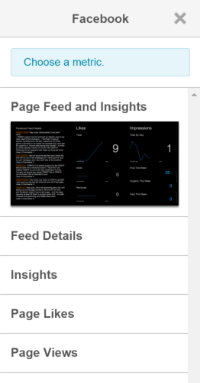
Once you have deployed your new image widget to the dashboard, you will need to authenticate your Facebook account (if you haven’t already). To do so, click the gear icon at top right of your new widget and select the “Edit Widget Settings” menu. From this menu, click the blue “Connect” button and a pop-up window will invite you to enter your Facebook credentials and extend access permissions to Leftronic. You will only need to do this once.

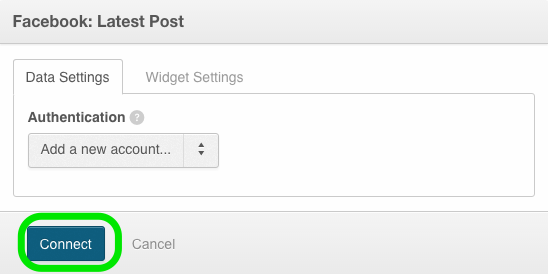
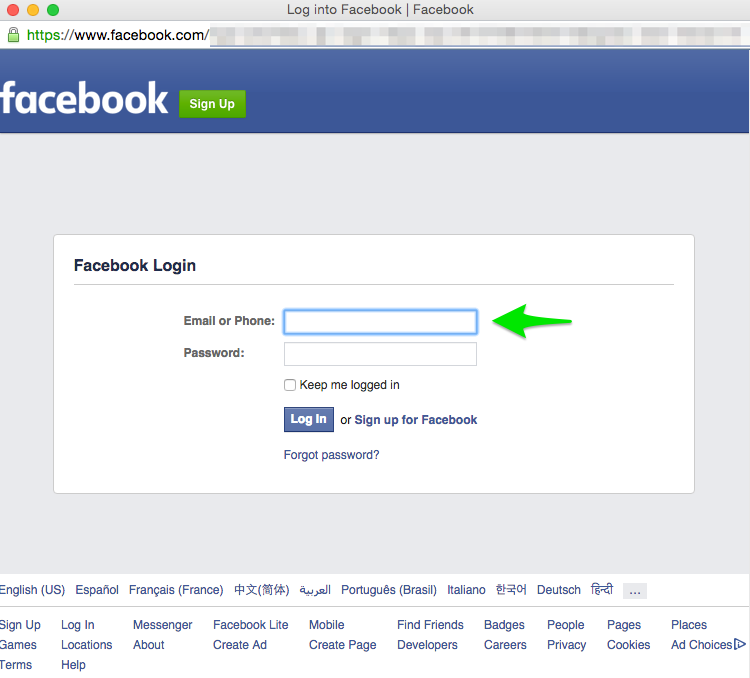
Once your Facebook account is connected, you will be redirected to the “Data Settings” tab. If you’d like to retrieve media posts from a Facebook page that you administrate, choose “Preset” as your Account Type and select an account from the “Account” dropdown menu. You can also choose to include the Post Date with a corresponding local time zone.
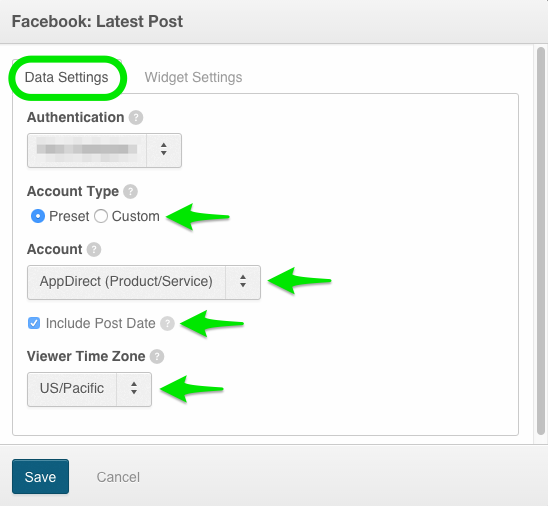
Alternatively, you can choose “Custom” as your Account Type and enter the Page Name for a public Facebook feed. (To find the Page Name, navigate to the public page on Facebook and use the string of text that immediately follows the primary Facebook URL). do not forget to include the Post Date with a corresponding local time zone, if desired.
![]()
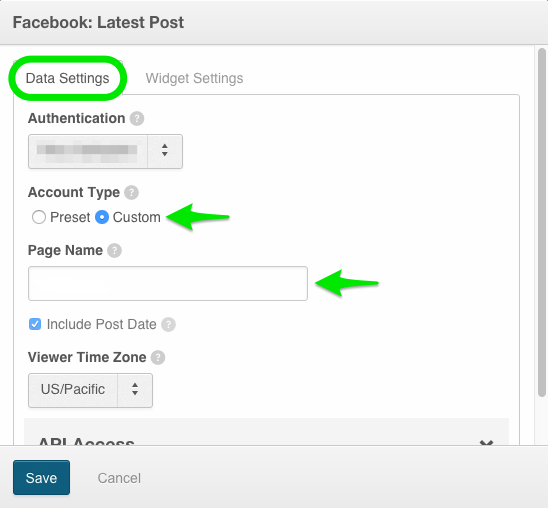
The “Widget Settings” menu will allow you to give your widget a title, vertically align the image to your preference, and limit your feed length (to prevent the filling of useful dashboard space with post text).
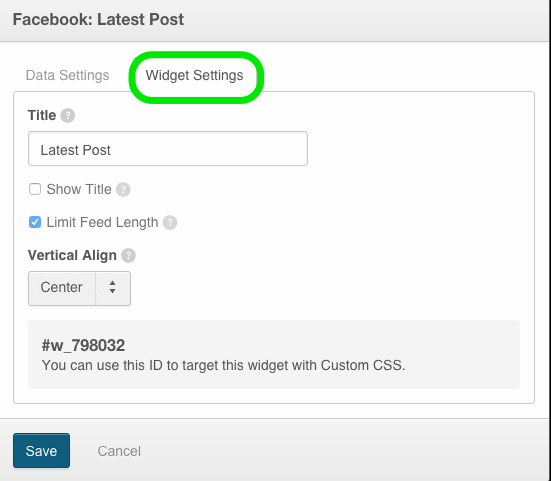
Once you are finished modifying your settings, click the blue “Save” button and your image widget will populate. The image will automatically update as new posts are made to the profile you have chosen to monitor.
📝 Note: If the public profile you are monitoring has a recent post that does not include an image or video, the image presented in your widget will default to the profile image for the corresponding Facebook account.

Was this page helpful?
Tell us more…
Help us improve our content. Responses are anonymous.
Thanks
We appreciate your feedback!